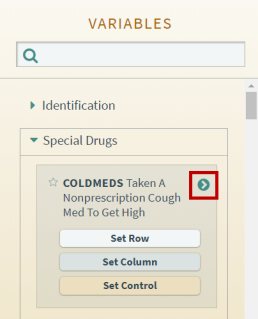
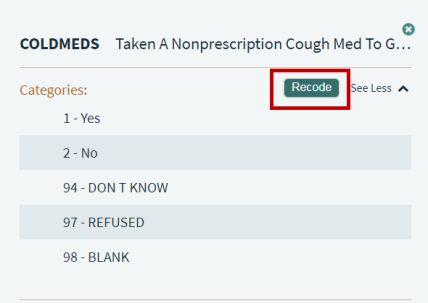
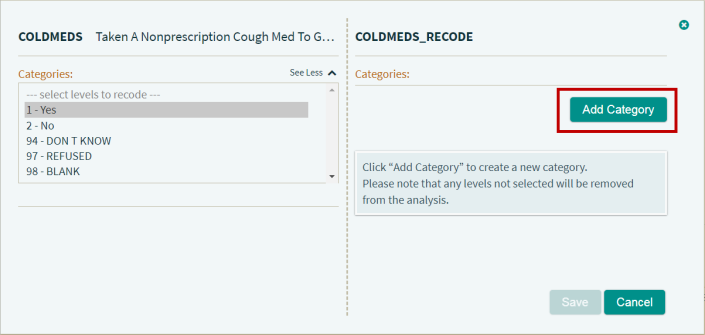
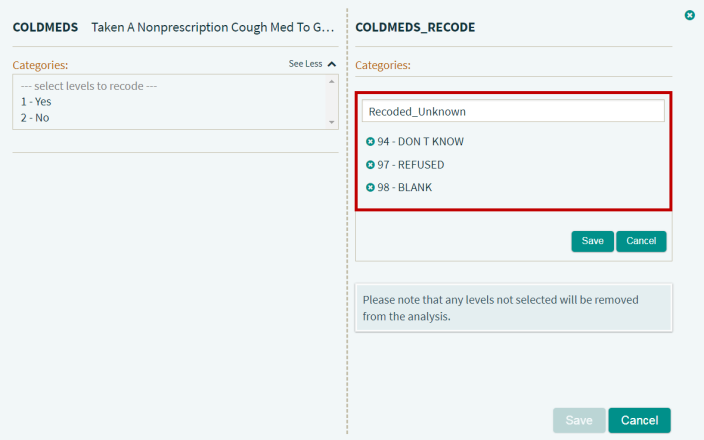
By recoding variables, you can define custom categories (i.e., survey response options) for variables to use in your crosstabs, thereby simplifying your results. For example, if a variable has response option categories of Yes, No, Don't Know, Refused, and Blank, and you want your crosstab results to lump Don't Know, Refused, and Blank into one category, then you would recode the variable with new categories for Yes, No, and None. The recoded category names are fully customizable.
Recoding variables is one method you can use to refine your crosstab results; the other method is Filter Variables. The recoding feature is available in both PDAS and RDAS.
NOTE: Recoded variables are stored in your browser cache so you can use them over and over again, even after you exit the application. However, you will no longer see your recoded variable if you clear your browser history or use a different browser.
To recode a variable, perform the following:
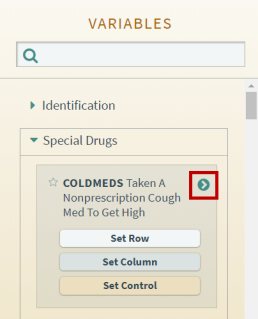
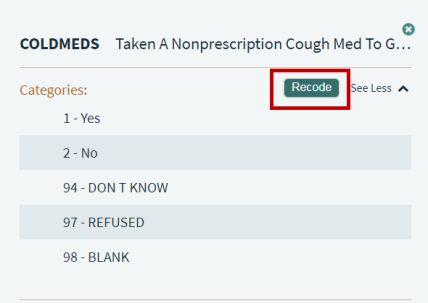
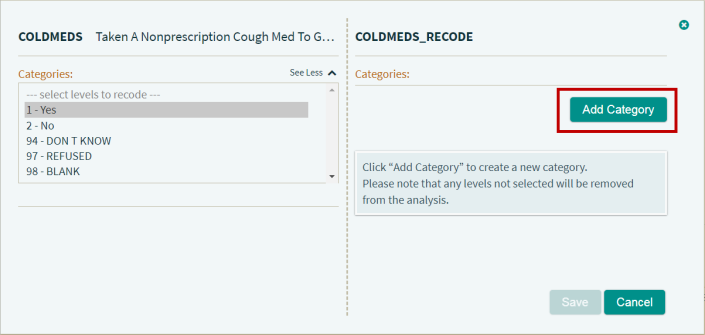
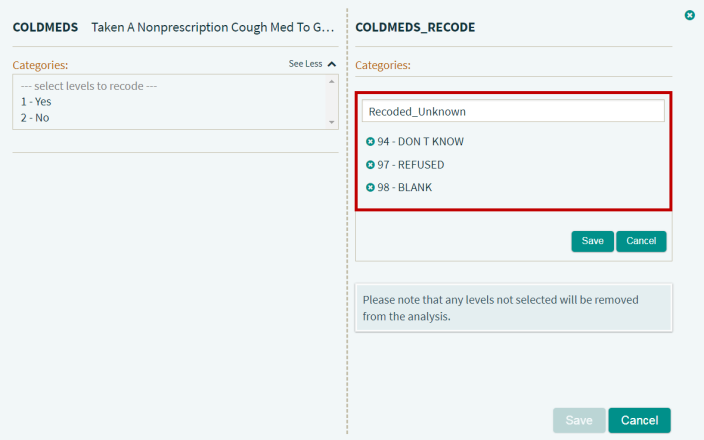
NOTE: Any response option categories not added to a new category will be omitted from the analysis.
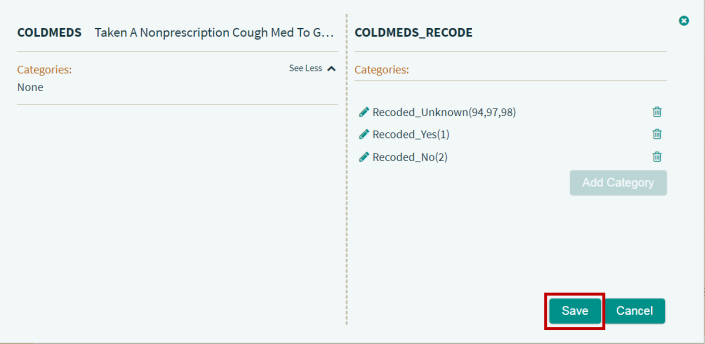
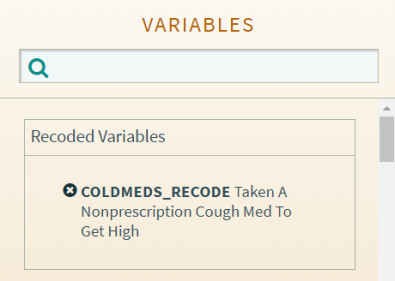
NOTE: The original variable still displays in the Variables pane and can also be used in the crosstab.
NOTE: The export as PNG and CSV functions work with the new recoded variable as well.
See Also:
Delete Recoded Variables
Filter Variables